Your website structure is basically the skeleton holding your entire blog together.
If it’s clean? Google understands you. If it looks like a half-finished Sims house you abandoned during a creative spiral? Google is confused — and confused Google doesn’t rank things.
This 2026-friendly guide breaks down why structure matters and the 10 steps even brand-new bloggers can follow to make Google go, “Finally… a site I don’t have to fight.”
Let’s build a structure that actually supports your SEO — not sabotages it.

Why Website Structure Matters in 2026
Think of your website structure like the master map of your content. A good structure:
- Helps Google crawl and index your pages properly
- Shows Google which pages matter most
- Groups related content together into clear topics
- Improves user experience (so people don’t bounce back to TikTok within 0.4 seconds 💀)
- Builds your topical authority — the #1 SEO advantage in 2026
When Google easily understands your site, it can confidently rank you higher.
Simple structure = better crawling = better SEO.
10 Steps to Optimize Your Website Structure (Beginner-Friendly)
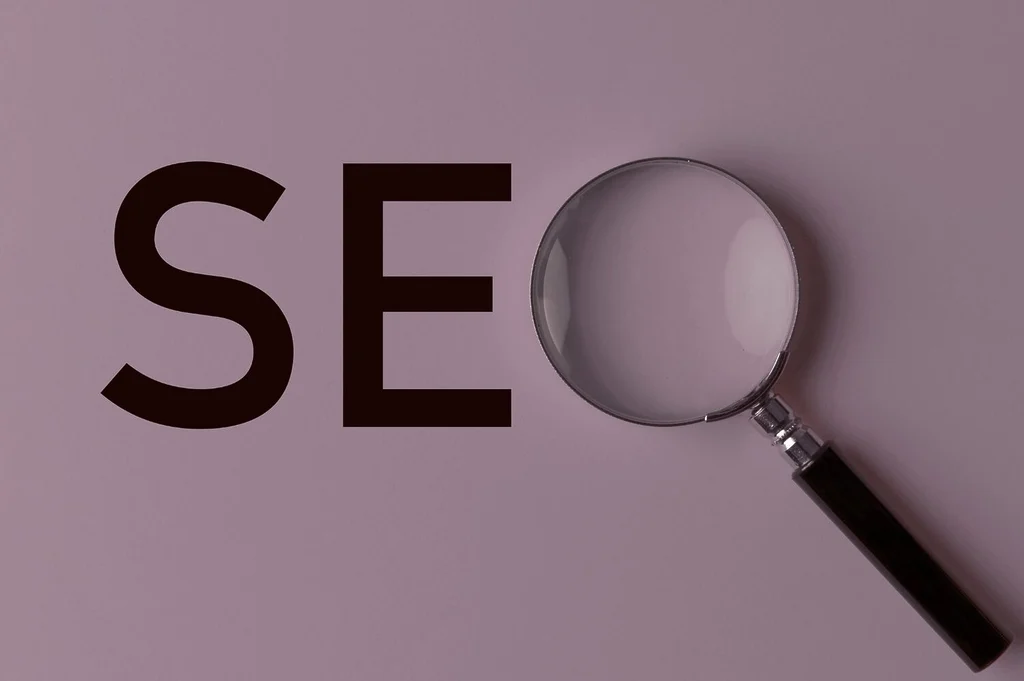
1. Define Your Content Hierarchy (Your Site’s “Pyramid”)
Before fixing anything, decide what lives where.
Your hierarchy should look like:
- Homepage
- Main categories/pillar topics
- Subcategories or cornerstone hubs
- Individual blog posts
If it’s important → it lives higher.
If it supports something bigger → it lives under that.
This hierarchy tells Google, “Hey, THIS is my core content — pay attention!”
2. Use Simple, SEO-Friendly URLs
You don’t need fancy slugs, dates, or cryptic word salads.
Do this:
- yoursite.com/category/topic
- yoursite.com/best-home-workout-tips
Avoid:
- yoursite.com/2021/03/blog-post-782
- yoursite.com/this-is-a-post-about-everything-and-nothing
Quick rules:
- Short
- Real words
- Includes main keyword
- No date-based URLs
And if you change URLs? Redirect them. Always.
This way, you avoid losing rankings and prevent 404 errors.
3. Create Clean, Purposeful Categories
Categories are your “big buckets.”
Most blogs need 3–6 max — not 47.
Good categories:
- Represent your main topics
- Are used repeatedly
- Tie directly to your niche
- Help build topical authority
Bad categories:
- “Random”
- “Life Update”
- “Thoughts”
- Anything with 1 post in it
Write a short description for each category. Google reads those.
4. Fix Your Navigation (Menus Matter More Than You Think)
Your menu should feel obvious, not like a choose-your-own-chaos adventure.
Top menu:
- Home
- About
- Your 3–6 main categories
- Shop / Resources / Start Here page
Footer menu where you hide the boring-but-important legal stuff:
- Privacy Policy
- Terms
- Disclosures
- Contact
Clean menus = clean structure.
Clean structure = better rankings.
5. Build a Strong Internal Linking System
Internal links are one of the most powerful (and ignored) SEO tools.
They:
- Help Google discover your content
- Pass authority to important pages
- Keep visitors browsing
- Strengthen your topical relationships
Use these linking rules:
- Link downward (category → posts)
- Link upward (post → category or pillar)
- Link sideways (post → related post)
- Use natural anchors (no keyword-stuffing)
Good structure requires good internal linking. They’re a package deal.
6. Create or Update Your Cornerstone Content

Cornerstone posts = your beefy, essential, “ultimate” guides.
They sit high in your structure and tie entire topics together.
Example:
Niche: Home Gardening
- Cornerstone: “The Complete Beginner’s Guide to Indoor Gardening”
- Supporting posts: soil types, best low-light plants, watering schedules, grow lights, etc.
These hubs are crucial for topical authority — and 2026 SEO is basically 80% topical authority.
7. Improve Crawlability With Technical Basics
No tech panic — this is the easy version.
Checklist:
- XML sitemap (your SEO plugin handles it)
- Submitted to Google Search Console
- Noindex unimportant pages (thank-you pages, admin pages)
- No orphan pages
If Google can’t crawl it, it can’t rank it. End of story.
8. Improve Speed & UX (Core Web Vitals Matter for Structure!)
A slow site ruins UX AND makes crawling harder.
Quick wins:
- Compress your images
- Use a caching plugin
- Avoid heavy themes and 75 unnecessary plugins
- Use lazy loading (except for the hero image)
- Choose a good hosting provider and plan like DreamPress by DreamHost
Fast site = better UX = better dwell time = better rankings.
9. Add Breadcrumbs for a Clear Hierarchy
Breadcrumbs = “Home > Category > Post.”
They help:
- Users understand where they are
- Google understand your content relationships
- Your results look cleaner in the SERPs
Enable breadcrumbs in your SEO plugin, and you’re done.
10. Keep Your Structure Consistent Long-Term
Most bloggers start organized and slowly drift into chaos.
Avoid that by:
- Planning where each post will live before writing it
- Reviewing categories annually
- Updating internal links in old posts
- Keeping URLs, menus, and categories consistent
Consistency compounds.
And Google LOVES predictable structure.
Conclusion
A strong website structure isn’t about being “technical.” It’s about being logical.
If Google can easily understand your site, it can trust it.
If users can easily navigate your site, they stay longer.
And if both things happen?
You win — with higher rankings, more traffic, and a site that keeps growing with you.
Website structure is the foundation of long-term SEO.
And once you fix it, everything else becomes easier.
Now that your structure is clean and Google finally understands what’s going on in your blog’s brain… It’s time for the next step:
→ How to Maintain Your Blog for Long-Term SEO Success
(Think updates, audits, pruning, performance checks — all the fun stuff that future-you will thank you for.)
FAQ
Yes — it helps Google crawl, index, and understand your content so it can rank it correctly.
Most blogs perform best with 3–6 broad categories that align with your niche.
Your major, high-level guides that act as the “main hubs” for your topic clusters.
Yes — they improve navigation, UX, and help Google understand your hierarchy.
Absolutely. They’re essential for crawlability, topical authority, and ranking your most important pages.
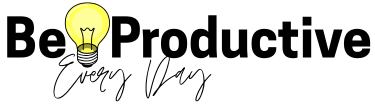






Thanks alot
Glad I could help, Eva!