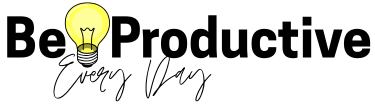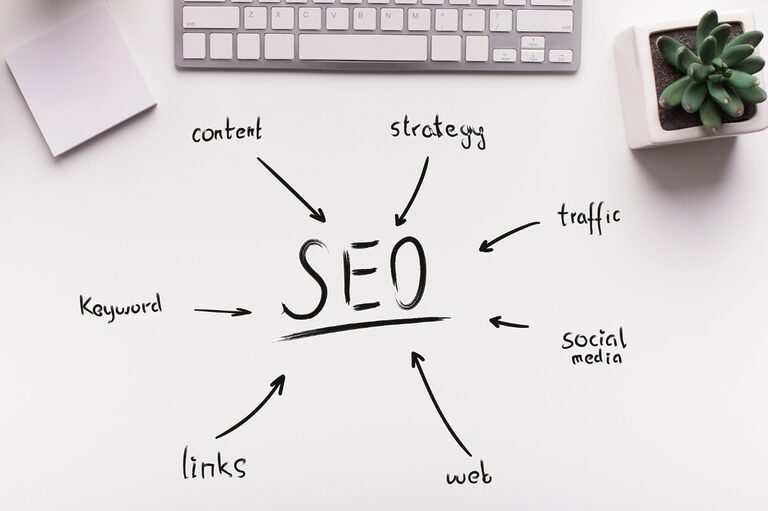Let’s be real: there are simple and inexpensive ways to increase website speed without wanting to throw your laptop out the window.
Yes, I’m being deadly serious — and no, I didn’t lose my sanity.
And it gets even better:
You don’t need to be a tech wizard to fix this.
You don’t need to know code.
You don’t need to meditate through caching tutorials on YouTube. 💀
With the right tools + a few smart tweaks, you can increase website speed today.
No tech trauma required.
But before we jump into the “11 Ways to Stop Your Website From Being Slower Than Your Ex’s Replies,” let’s answer the two questions that always come up:
Don’t miss the full 2026 SEO series:
→ Old SEO Is Dead. New SEO Is Friendlier. Let’s Talk Traffic.
Freshly baked with modern practices and SEO fixes to take your blog to the 🔝
Why Is My Website Sooo Slow?
A slow website can happen for a million reasons — but the most common culprits are:
- Giant, unoptimized images (your DSLR-level images are beautiful, but also 6MB)
- Weak hosting (shared hosting is quite literally the hostel of the internet)
- Too many apps/plugins (you don’t even need 60% of yours, I promise)
- A theme that tries to do everything and therefore does nothing well
- Bloated JavaScript
- Misconfigured Ads, trackers, widgets, and every shiny thing you’ve ever installed and forgotten
A slow website frustrates your visitors, tanks your rankings, and increases bounce rate.
And honestly? Visitors today have the attention span of a squirrel on energy drinks.
If your page takes more than 2–3 seconds to load… they’re OUT.
How Do I Actually Increase Website Speed?

The fastest route is:
- Start with solid hosting. Preferably, a managed hosting (you know, where you don’t share your precious resources with OTHERS’ websites)
- Use performance tools like caching, image compression, and CDNs.
- Keep your design lightweight (no 47 sliders, please).
- Cut unnecessary scripts and apps.
- Clean up your site regularly.
If you’re on WordPress or Shopify, most of this is one-click easy thanks to plugins and built-in features.
And if your brain is like “Ma’am… what did you just say? 💀”
Don’t worry — the 11 tips below break everything down simply.
11 Simple Tips to Increase Website Speed (and Make Google Love You)
Even if your website is gorgeous, if it loads like a potato on dial-up, it doesn’t matter.
Speed affects UX, SEO, conversions, caching, and even your ad revenue.
So let’s fix it.
1. Choose Reliable Hosting (Shared vs Managed)
Your hosting is the foundation of your website — and some foundations are made of bricks while others are made of soggy cardboard.
Shared hosting = you’re sharing resources with hundreds of other websites.
Managed hosting = you get your own optimized setup, better caching, better security, and way faster load times.
| Shared Hosting | Managed Hosting |
|---|---|
| Cheaper, but resources are shared with many websites | More expensive but optimized for performance |
| Slower load times during traffic spikes | Stable and fast, even with higher traffic |
| Limited technical support for speed issues | Proactive support and performance monitoring |
| Good for beginners with small websites | Best for growing sites, WordPress users, and businesses |
If your budget allows, go managed.
If not, start shared and upgrade when traffic grows.
The great managed hosting option that I use and worship — and that doesn’t require you to become a sysadmin:
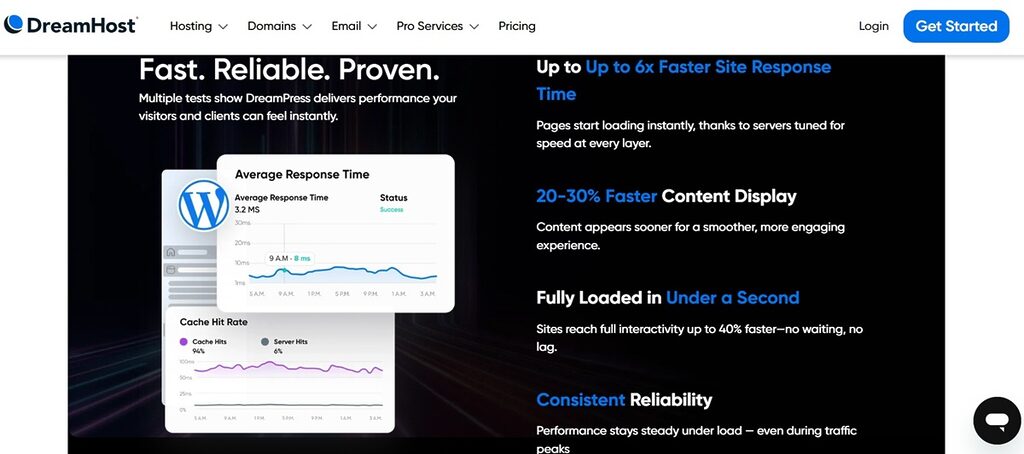
Did I mention that they move your site fully for you within 2 hours + plans start at only $19.99/mo? 👀
Think of shared hosting vs managed like renting a room vs owning a whole apartment. But in both scenarios, you still get WiFi.
2. Use a CDN (Content Delivery Network)
A CDN stores your files across global servers so visitors get content from the closest location.
Result? Way faster load times, especially for international traffic.
CDNs I love:
- Cloudflare
- BunnyCDN (included at no additional cost in the managed hosting I mentioned above 👀)
- Amazon CloudFront
Bonus: CDNs also improve security and protect against DDoS attacks, so it’s basically like giving your site a personal bodyguard.
3. Enable Browser Caching
Caching lets browsers save parts of your website so repeat visitors get instant load times.
- WordPress: Autoptimize (the one I’m using!), W3 Total Cache
- Shopify: handled automatically, but heavy apps can slow things down
This is honestly one of the easiest ways to speed up your site in under 2 minutes.
4. Optimize Your Images (Compression + Next-Gen Formats)
- Compressed WebP images = fast website.
- Lazy loading = don’t load images until the user scrolls to them.
(Faster page, smaller initial load, happier humans.)
Use this great plugin I’m using:
- EWWW Image Optimizer
(Mine already came included and pre-installed on my hosting plan, DreamPress by DreamHost — but you can add it to your WordPress site regardless of your setup!)
Shopify handles some compression automatically, but you can use apps for more control.
Your images will still look great — just without making your website wheeze like it ran a marathon. Big images = slow website.
5. Reduce HTTP Requests
Every image, icon, script, and font = a request.
More requests = slower website.
Reduce them by:
- Minifying & combining JavaScript
- Minifying & combining CSS
- Loading non-critical JS after page load (so users don’t stare at a blank screen waiting for your chat widget to load)
- Removing unnecessary scripts
- Using SVG icons
- Cutting random widgets you installed in 2019 and forgot about
Autoptimize will fix most of the above for you with just a few clicks!
Your site will feel cleaner, faster, and lighter.
6. Keep Your Design Lightweight
Pretty websites are great.
Pretty websites that load fast are better.
Avoid:
❌ sliders
❌ animated everything
❌ video backgrounds
❌ heavy “do-it-all” themes
❌ 2000px images on mobile
(EWWW Image Optimizer lets you define a maximum image size, then converts everything automatically for you 😉)
Use clean, minimal designs with lightweight themes.
WordPress themes that balance design + speed::
- Kadence
- Astra
(even the free versions can fix most of your issues!)
Shopify: stick with the official Theme Store and avoid unoptimized third-party themes.
7. Limit Third-Party Scripts
Every external script slows things down:
- Chatbots
- Social widgets
- Analytics scripts
- Ads
- IG feeds
- Pinterest feeds
- Anything that isn’t your actual page content
Ask yourself:
“Does this actually help me… or did I install it because it looked cool at 2 a.m.?”
Trim aggressively.
Your visitors don’t miss what they never saw.
Keep the ads — you have to make money after all — but consider a better ad placement and even migrating to a premium ad network that won’t mess with your page speed.
8. Simplify Redirect Chain (Remove Extra Hop)
A redirect chain is this annoying thing that happens when a URL sends people (and Google) on a little detour before reaching the actual page.
Example:http → www → https → final URL
That’s two or three “hops” when you only need one.
Why this matters:
Every extra hop slows your loading time, messes with Core Web Vitals, and makes Google sigh dramatically.
How to check:
- Run your URL through PageSpeed Insights or GTmetrix
- Look for “Redirect chain” or “Avoid multiple page redirects” warnings
- Or paste your URL into an online “redirect checker”
Good news:
You don’t have to fix this yourself.
I literally emailed my hosting (DreamHost) support and said:
“Hi! My domain is redirecting twice. Can you update it so it goes directly to https://mydomain.com with no extra hops?”
They fixed it within 40 minutes.
Done. No tears, no tech headaches, no redirect yoga.
Just message your hosting support!
9. Clean Up Your Database
If you’ve been blogging for more than 6 months, your database is full of:
- old revisions
- spam comments
- leftover plugin tables
- expired transients
Use:
- WP-Optimize
- Advanced Database Cleaner
Your website will feel instantly lighter.
10. Limit WordPress Plugins
Plugins are like Pringles — once you start, you suddenly have 37 of them.
But every plugin adds code → code adds load time → load time kills speed.
Do a monthly audit and remove anything you don’t need.
11. Audit Your Site Regularly (Speed Isn’t Set-and-Forget)
Even after you fix everything, your speed will drift over time.
Google updates stuff.
Plugins get heavier.
You install random things at 3am because a YouTube tutorial looked convincing.
We’ve all been there.
So at least once a month:
- Run a PageSpeed Insights test (yes, it will give anxiety, *I* can tell, but it also *will* be good for your business)
- Clean up unused plugins
- Compress new images
- Double-check your caching
- Make sure your theme isn’t loading mystery scripts again
This is the secret to keeping your 95–100 CWV scores long-term.
Conclusion: Fast Site, Happy Google, Happy You
Improving your website speed isn’t just a “nice-to-have” — it’s one of the highest-ROI upgrades you can make for your blog.
When I tell you that fixing my speed:
- Reduced my stress
- Improved my rankings
- Decreased my bounce rate
- Boosted my traffic
- Made my Core Web Vitals go full green (95-100 😎)
- AND stopped me from rage-uninstalling WordPress…
…I mean it.
And yes, it took me almost 3 months of testing plugins, switching themes, breaking my site, nearly crying, recovering from surgery (life loves drama, so I got a horizontally impacted wisdom tooth… on my 30th birthday 🙃), and figuring out a system that finally works.
But the result?
A fast site that’s Google-friendly, user-friendly, and honestly… finally fun to work on again.
And now I’ve turned that whole chaotic journey into a clear, beginner-friendly guide that helps you skip the pain and go straight to the win.
You got this. Now don’t miss my next guide:
→ The Secret to Blog Maintenance and Long-term Success!
FAQ
Because it’s carrying too much digital junk. Heavy plugins, large images, a bloated theme, cheap hosting, or unoptimized scripts can drag it down. It’s rarely one thing — it’s usually a combo meal of chaos.
Yes — some do. Not every plugin is guilty, but bulky ones (page builders, security suites, cookie plugins, “all-in-one everything” tools) can tank performance. Lightweight = speed. Heavy = tears.
Use PageSpeed Insights, GTmetrix, or WebPageTest. They’ll show your Core Web Vitals, plus what’s slowing your site. Run tests in incognito and on mobile to see what users actually experience.
Aim for 90+ (you’re already at 95–100 — chef’s kiss). Anything above 75 is “acceptable,” but if you want rankings? Get that speed score glowing green.
Yep. Faster sites get higher engagement, lower bounce rates, longer dwell time, and better user experience — all signals Google absolutely pays attention to.
Compress your images, delete 5 heavy plugins, switch to a lightweight theme (Kadence, hello), and enable caching. Boom — instant upgrade.