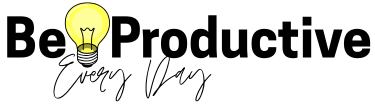Google doesn’t only care about what you write — it cares how your website feels.
LCP? INP? CLS? They’re basically Google’s way of asking, “Does your site behave or does it act like a caffeinated squirrel?”
Thanks to mobile-first indexing, these metrics matter even more on phones.
If your site drags, shifts, or glitches, people bounce… and so does your traffic.
The good news? Once you understand what’s causing the chaos, you can fix it.
And trust me — the results are delicious.

I spent my entire October battling Core Web Vitals like it’s the final boss in a video game — and somehow (???), I won.
My WordPress site is now faster, smoother, and significantly less dramatic. A true glow-up.
So pull up a chair — let’s talk:
→ Core Web Vitals
→ The exact steps I used to make my score all green
→ What you can fix today without crying
→ And how to keep things running smoothly
Don’t miss the full 2026 SEO series:
→ Old SEO Is Dead. New SEO Is Friendlier. Let’s Talk Blog Traffic in 2026.
Freshly baked with modern practices and SEO fixes to take your blog to the TOP
1 . Choose a Fast WordPress Hosting (The Step People Ignore… Until They Suffer)
Let’s start with the truth nobody wants to accept:
If your hosting is slow, every other optimization is basically decoration.
I learned this the long, painful way. I finally broke up with DreamHost’s shared hosting (sweet goodbye) and switched to DreamPress, their managed WordPress hosting.
Instant difference:
- Faster server response
- Built-in caching
- Isolated resources
- Modern tech (NGINX, optimized PHP, etc.)
My Core Web Vitals went from “everything is red and sad” to “mostly green and thriving.”
Sometimes the biggest optimization is not another plugin — it’s a better home for your site.
2. Optimize Your Caching Setup (The Cheat Code)
Caching is your website’s version of meal prep: instead of cooking every page from scratch, it serves pre-made versions instantly.
Benefits:
- Faster LCP
- Fewer server requests
- Happier users (and Google)
DreamPress had optimized caching built in, which felt like winning the lottery.
If your host doesn’t, grab WP Rocket — beginner-friendly and powerful without being chaotic.
Just remember: caching is magical, but not “set and forget.”
Too little → no improvement.
Too much → your site breaks in protest.
Dial it in, and you’ll see instantly better Core Web Vitals.
3. Optimize Your Plugin Library (A.K.A. Stop Letting Bloated Plugins Dictate Your Fate)
Plugins are wonderful… until they’re not.
Heavy plugins = more scripts, more CSS, more chaos.
Start with:
✔ A mini audit
✔ Remove anything unused
✔ Replace heavy options with lighter alternatives
Example: switching from CookieYes → Complianz noticeably improved my metrics.
If you want to get nerdy, use Query Monitor to see which plugins are dragging your site.
Pro tip:
A site with 20 lightweight plugins can be faster than a site with 5 bloated monsters.
4. Minify Your Files & Fix JavaScript Bloat
Or as I call it: “Stop letting your site carry emotional baggage.”
Your CSS + JS files pile up over time. Minifying removes the useless fluff (spaces, comments, formatting), making everything lighter.
Tools that work:
- Autoptimize (free & powerful)
- Built-in minify options your host may provide
But the real villain?
Excessive JavaScript.
Too much JS = terrible INP = sluggish taps/clicks.
JS detox checklist:
- Disable scripts where they aren’t needed
- Use Asset CleanUp or Perfmatters
- Replace heavy plugins
- Avoid loading features globally
Your site will instantly feel faster and more responsive.
5. Handle Your Images Properly (They Are Quietly Ruining Your Metrics)
Images are beautiful — and also the #1 cause of slow LCP + bad CLS.
Fixes that saved my site:
✔ Set fixed dimensions
This prevents layout shifts.
✔ Use responsive images (srcset)
No stretched monsters on mobile.
✔ Disable lazy load on the FIRST image
My LCP dropped from 2.5s → under 1.9s instantly.
✔ Compress + Convert to WebP
EWWW Image Optimizer (included with DreamPress!) handled nearly everything automatically.
Once images behave, Core Web Vitals become much easier.
6. Delay Non-Critical Scripts
Social share buttons, chat widgets, marketing trackers — none of these need to load first.
Delaying them results in:
- Faster LCP
- Smoother INP
You can use Flying Scripts or WP Rocket’s delay JS feature.
It’s like:
→ Let the entrée load now.
→ Save the dessert for later.
7. Use a CDN (You Really Do Need One)
A CDN stores copies of your site worldwide and serves them from the closest location.
Benefits:
- Faster load times
- Better INP
- Better LCP
- Happy international visitors
Cloudflare, BunnyCDN, or your host’s built-in CDN works great.
If your host doesn’t offer a CDN?
Time to migrate to DreamPress.
8. Trim Third-Party Scripts
Every external script adds weight, slows interactivity, delays rendering.
Examples:
- Pixels
- Ad trackers
- Third-party widgets
- Extra analytics
Keep only what you actually need.
If you run ads, reserve their space so they don’t cause CLS disasters.
9. Preload Important Assets
Preloading tells the browser:
“Hey, load THIS first — it’s important.”
Use it for:
- Critical CSS
- Fonts
- Hero images
Tools that help:
Plugins like Pre*Party Resource Hints or WP Rocket make this easy, or you can add <link rel="preload"> tags manually.
This small tweak makes your site feel instantly premium.
10. Avoid Intrusive Pop-Ups (Especially on Mobile)
Pop-ups, sticky banners, full-screen takeovers = CLS nightmares.
If you MUST use them:
- Trigger after user interaction
- Reserve space
- Test on mobile
- Use lightweight tools
Be helpful → not aggressive.
11. Improve Accessibility (It Quietly Boosts Everything)
Accessibility improvements = better engagement, lower bounce rate, improved UX — all of which indirectly support Core Web Vitals.
Easy wins:
- Proper font loading
- High contrast, especially on mobile; aim for at least 4.5:1 contrast (tools like WAVE and this Color Contrast Checker make this painless).
- Tap-friendly buttons
- Alt text
- Logical heading structure
- Descriptive links
- Allow zoom on mobile
Tiny changes → big impact on user experience.
12. Regularly Check Your Core Web Vitals
This is not a “fix once, celebrate forever” situation.
Site changes affect real-user data.
Check frequently:
- Google Search Console → field data
- PageSpeed Insights → diagnostics
- After theme/plugin updates
- After hosting changes
- After traffic spikes
This alone will save you from 90% of future problems.
Conclusion: Core Web Vitals = A Smoother, More Trustworthy Website
Improving Core Web Vitals isn’t about achieving perfect lab scores — it’s about creating a site that feels fast, stable, and effortless.
The more you stack:
- fast hosting
- clean themes
- optimized images
- minimal JS
- accessibility
- a CDN
- smart plugin choices
…the more everything improves: rankings, engagement, conversions, revenue.
And once your Core Web Vitals are in good shape, the next step is:
→ Keeping your blog healthy and secure!
You’ve done the heavy lifting. Now keep things healthy!
FAQ: How to Improve Core Web Vitals
Use Google Search Console (field data) and PageSpeed Insights or Lighthouse (lab tests). Run specific URLs through PSI to see page-level improvements.
At least monthly — and always after big changes like new plugins, hosting upgrades, or theme updates.
Start with: fast hosting, caching, CDN, image optimization, minimized JS, and a lightweight theme.
Yes — as part of Page Experience. They act as tiebreakers when content relevance is equal.
CLS = how much the layout shifts unexpectedly.
LCP = how fast the main content loads.
LCP (loading), INP (interactivity), CLS (stability).